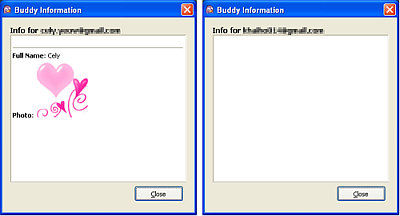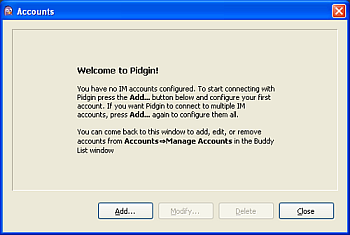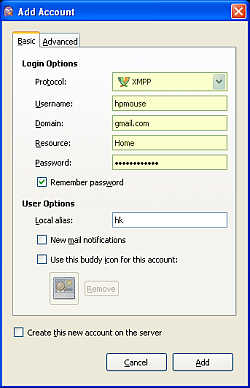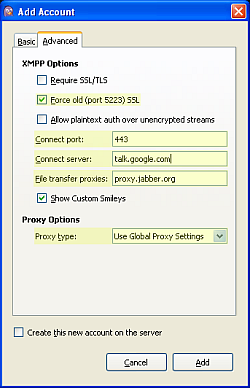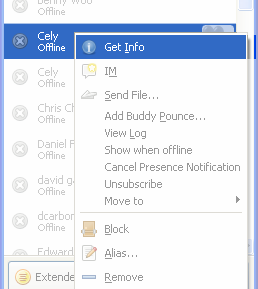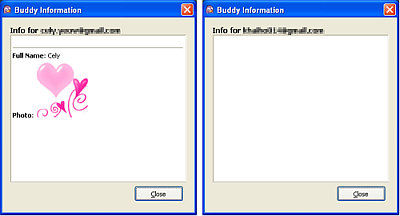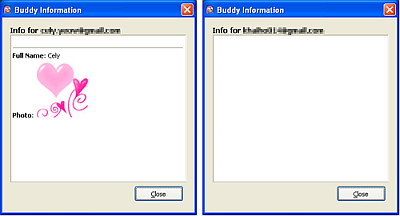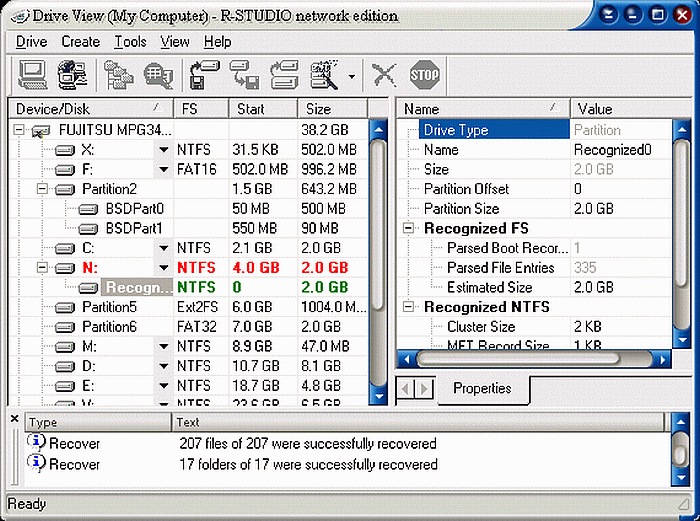When you notice that a contact in your Gtalk has not been online for some time, did you even think that you have been blocked? If you want to know who blocked you on Gtalk, try this out:
In the discussed method, we will make use of a chat client call Pidgin.
- Download, Install Pidgin.If you don’t have Pidgin installed, then click here to download.
- Configure Pidgin for Gtalk.
You will start with the below screen. Click on Add button “Accounts -> Manage Account”. This will also bring you to the same screen. Ad Gtalk to Pidgin.
By clicking Add, you will be allowed to add a new Gtalk account. Here are two screen shots to show what you need to fill up for basic and advanced tab.
After entering all the settings properly, you will get connected to Gtalk and load all the contacts successfully. Now its time to find out who blocked you.
3. Who is blocking you?
When somebody blocks you in Gtalk or any other IM, they appear offline just like other contacts who are actually offline. Right click and then click on Get Info.
The above image is a comparison of two different contacts: Actual offline (left) and blocked offline (right). If you are blocked, then nothing would be displayed under the buddy information.